This post explains how to rewrap H.265 video files taken with Samsung NX1 to H.265/HEVC MP4 for playback on Windows 8.1/8 with high quality and smaller size.
One of the key features of the recently announced Samsung NX1 Smart Camera is its 4K video recording capability. Samsung uses a new codec, H.265 (HEVC) and 40Mbps for its 4K video. This is claimed to have the same image quality, but half the size of 100Mbps H.264 footage.

If you have preordered a Samsung’s NX1 Smart Camera, you may want to know if it is possible to convert your H.265 footage from NX1 into MP4 format for playback with keeping H.265 codec on Windows 8.1/8.
To get it done, all you need is a reliable H.265 converter. Just like the way it is dealing with 1080p HD and 4K videos, the upgraded Pavtube Video Converter Ultimate is surely in the support of converting 4K H.265 Video in any formats and creating H.265/HEVC MP4 video faultlessly. (Here is review)
Overall, this program is a completely professional H.265/HEVC encoder, decoder, player and editor. It provides three new output format presets for H.264, and one for H.265 in Common Video Option for better playback. In addition, this H.265 Converter is also available to customize the output resolutions to any size the users want. For Mac users, turn to iMedia Converter for Mac.
Guide: How to convert Samsung NX1 H.265 recordings to H.265/HEVC MP4 on Windows 8.1/8
Step 1. Load Source Video
Launch the H.265 Converter; click "Add Video" and load your NX1 4K video files. This program supports batch conversion, so you can add multiple files into it at a time.
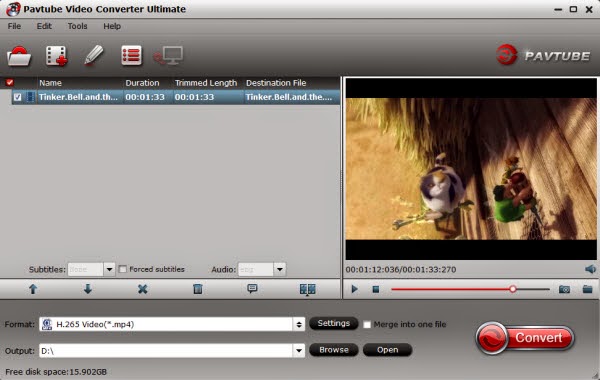
Step 2. Decide Output Format
Click the "Format" drop down list to select "H.265 Video(*.mp4)" format from "Common Video" as you want. Since this video converter also provides optimal profiles for kinds of editing programs and media devices, you can also select a proper format that best meets your needs.
You can also rip Blu-ray to H.264 MP4, H.265 MP4 or convert DVD to H.265 MP4.
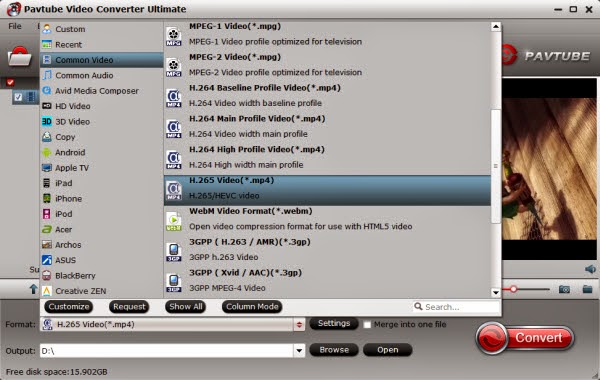
And by clicking Edit, you can trim, crop videos, adjust video effects, add watermarks, etc.
Step 3. Set Video Resolution
Click "Settings" button; you can adjust video and audio settings, including codec, aspect ratio, bit rate, frame rate, sample rate, and audio channel.
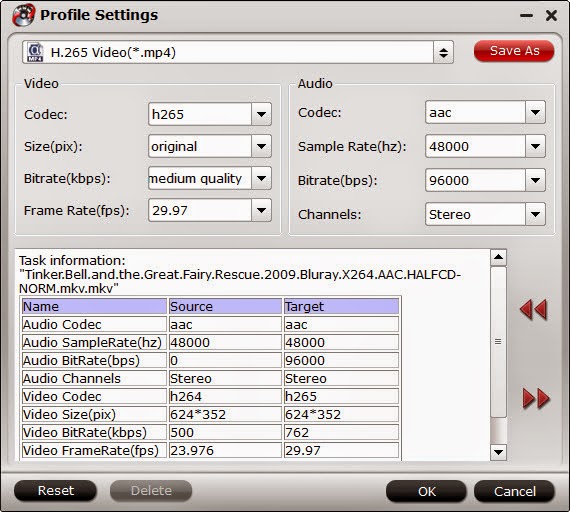
Step 4. Start 4K H.265 Conversion
Hit "Convert" button to let the 4K to H.265/HEVC conversion on Windows 8.1/8 begin. When the conversion finished, check the generated H.265/HEVC video, you will certainly be satisfied with its final video quality. It would be easier for you to playback on H.265 supported media player and devices. This upgraded Ultimate Converter will give much more surprise for you, pls feel free to have a try!
One of the key features of the recently announced Samsung NX1 Smart Camera is its 4K video recording capability. Samsung uses a new codec, H.265 (HEVC) and 40Mbps for its 4K video. This is claimed to have the same image quality, but half the size of 100Mbps H.264 footage.

To get it done, all you need is a reliable H.265 converter. Just like the way it is dealing with 1080p HD and 4K videos, the upgraded Pavtube Video Converter Ultimate is surely in the support of converting 4K H.265 Video in any formats and creating H.265/HEVC MP4 video faultlessly. (Here is review)
Overall, this program is a completely professional H.265/HEVC encoder, decoder, player and editor. It provides three new output format presets for H.264, and one for H.265 in Common Video Option for better playback. In addition, this H.265 Converter is also available to customize the output resolutions to any size the users want. For Mac users, turn to iMedia Converter for Mac.
Guide: How to convert Samsung NX1 H.265 recordings to H.265/HEVC MP4 on Windows 8.1/8
Step 1. Load Source Video
Launch the H.265 Converter; click "Add Video" and load your NX1 4K video files. This program supports batch conversion, so you can add multiple files into it at a time.
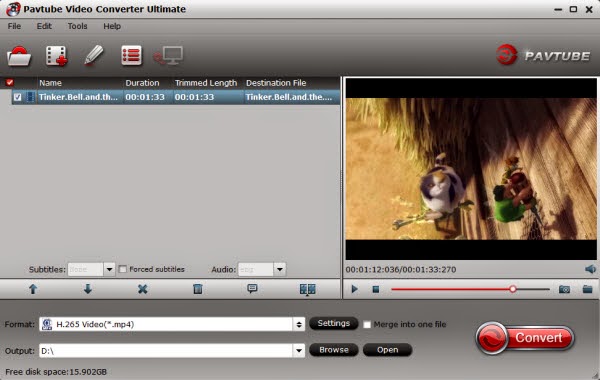
Step 2. Decide Output Format
Click the "Format" drop down list to select "H.265 Video(*.mp4)" format from "Common Video" as you want. Since this video converter also provides optimal profiles for kinds of editing programs and media devices, you can also select a proper format that best meets your needs.
You can also rip Blu-ray to H.264 MP4, H.265 MP4 or convert DVD to H.265 MP4.
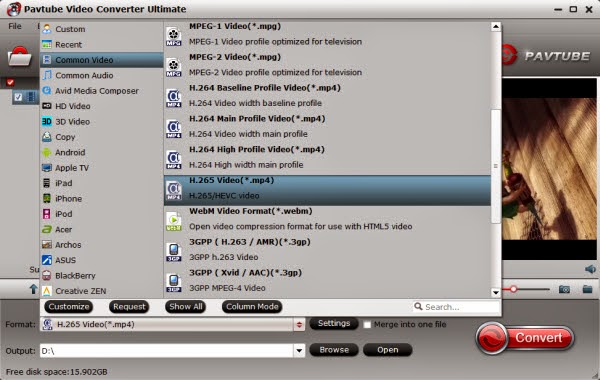
And by clicking Edit, you can trim, crop videos, adjust video effects, add watermarks, etc.
Step 3. Set Video Resolution
Click "Settings" button; you can adjust video and audio settings, including codec, aspect ratio, bit rate, frame rate, sample rate, and audio channel.
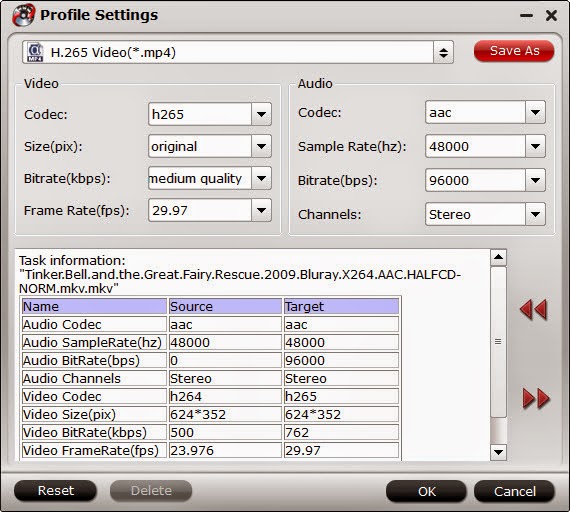
Step 4. Start 4K H.265 Conversion
Hit "Convert" button to let the 4K to H.265/HEVC conversion on Windows 8.1/8 begin. When the conversion finished, check the generated H.265/HEVC video, you will certainly be satisfied with its final video quality. It would be easier for you to playback on H.265 supported media player and devices. This upgraded Ultimate Converter will give much more surprise for you, pls feel free to have a try!
Không có nhận xét nào:
Đăng nhận xét